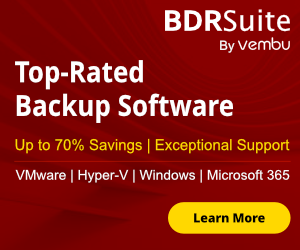WSL allow you to run applications natively as Linux processes on Windows. According to Microsoft WSL (Windows Subsystem for Linux) is available from Windows Server 2019 v.1709
Microsoft announces that the Windows Server 2022 will support WSL2 after installing the Windows Update of June. This is excellent news for the DevOps and IT professionals.
However today I will describe how can install WSL1 to the Windows Server 2022.
So let's start !!
How to install WSL
The installation of the WSL is very easy and you can do it with a simple PowerShell command.
Open the Powershell as administrator and run the following command
Enable-WindowsOptionalFeature -Online -FeatureName Microsoft-Windows-Subsystem-Linux
When the installation is finished will be requested to restart the Server.
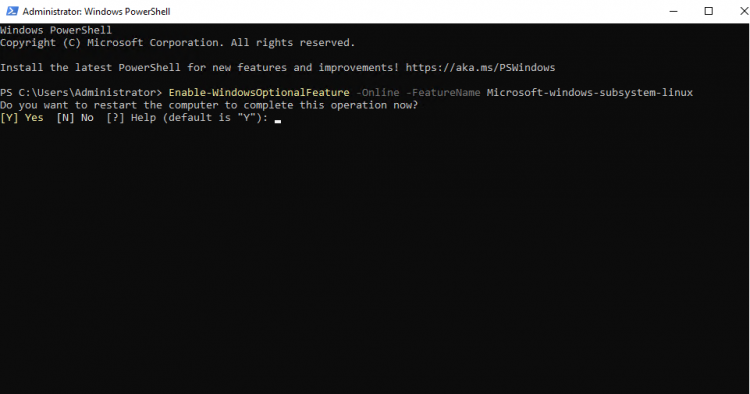
How to install the WSL Linux Distribution
After restarting the Server open the Powershell as Administrator and run the following command to get a list of Linux Distributions that you can use in WSL.
wsl -l -o
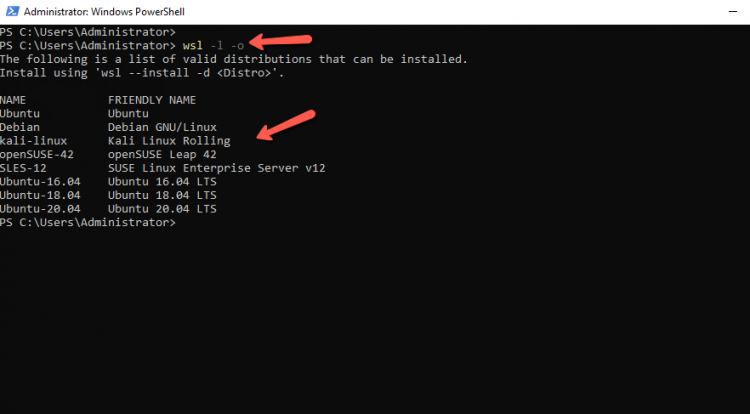
Select the Linux Distribution that you want and type the following command. I selected the Ubuntu-20.04.
wsl --install -d Ubuntu-20.04
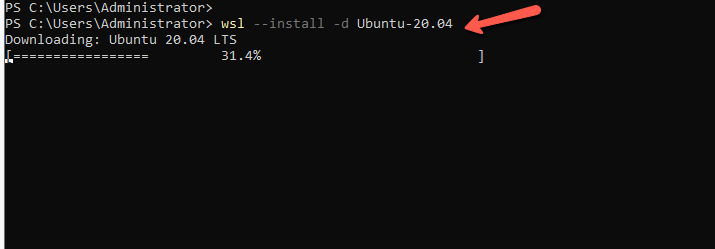
Wait a few minutes for the installation to complete. Type a username/password that you want to use.
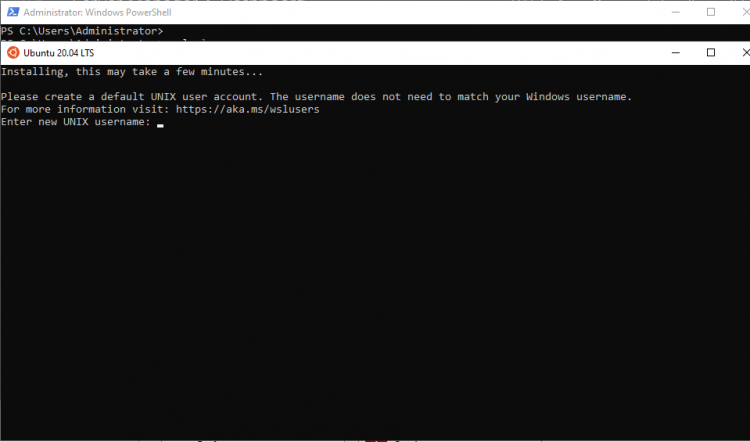
That's it !!! . Now you have the Ubuntu inside the Windows Server 2022.
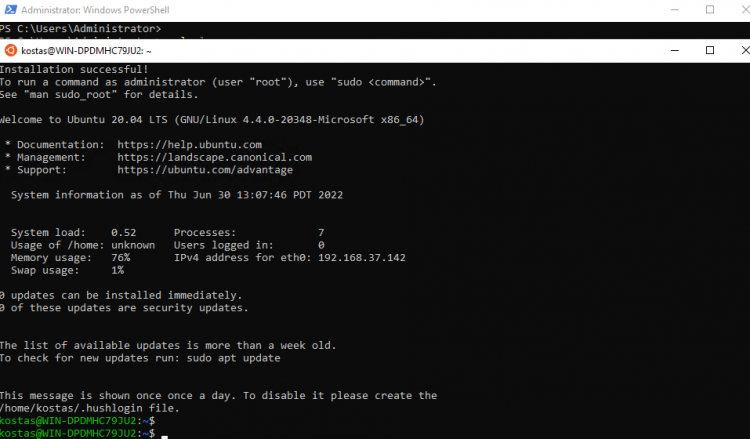
Have a nice weekend !!
I invite you to follow me on Twitter or Facebook. If you have any questions, send email to me at info@askme4tech.com